Daily Reporter is an invaluable tool that will cross check the accuracy of Contractor’s CPR’s submitted through LCPtracker Professional with the daily logs submitted on the job. Daily Reporter is mainly used by Prime Contractors, with most data being entered by a Foreman. For non-prime contractor usage, please contact the Prime Contractor to discuss usage possibilities.
A video explaining the Daily Reporter module, as well as the Daily Reporter Brochure can be found under the Daily Reporter tab in LCPtracker Pro. If you are interested in using this module, select the ‘Sign Up Now’ link and follow prompts.
Daily Reporter User Roles
There are multiple roles associated with the Daily Reporter application, but only two are available for most users. The four roles are:
- Daily Reporter Manager
- Superintendent
- Contractor (available to most)
- Foreman (available to most)
User Role Set Up
Different user roles can be assigned by the main LCPtracker administrator.
In the Set Up tab, select Add/Edit Additional Users.
To add an additional user, enter their email address, name, and phone number, then click Save to create the new user ID.
Once Save is selected, the user will be sent an email letting them know their user ID and a temporary password.

Daily Reporter Manager Role
This role has access to all information and functionality as the main user; however, this role cannot set up or edit additional users. The Daily Reporter Manager can:
- Create and Edit Daily Logs
- Enter Quality and Safety Notes
- Submit the Daily Report (the Combined Daily report will include all information for all subcontractors for that day)
- Look into Daily Log Discrepancies
- Organize Contractor Check-In
- Review Late Processing
- Set Validation Settings for Daily Reporter (Only)
- Add and edit Project Sites

Superintendent Role
This user role will only see the eDocuments and Daily Reporter navigation tabs. The Superintendent user role can:
- Create and edit Daily Logs
- Organize Contractor Check-in
- Review Late Processing
- Enter Quality and Safety Notes
- Submit Daily Report (the Combined Daily report will include all information for all subcontractors for that day)
The Superintendent role can allow the Foreman role to edit daily logs, change the account password, or edit the eSignature password (for help with Change Password or edit eSignature see the Contractors User Manual).

Contractor Role
This role will see the Daily Reporter navigation tab, as well as all the tabs for entering and certifying payroll. The Contractor user role can:
- Maintain payroll records
- Enter employee profiles
- Create Daily Logs
- Upload and View Documents
With permission from the Daily Reporter Manager or Superintendent, the Contractor role will be allowed to edit daily logs that were submitted, if needed.

Foreman Role
This role will only see the Daily Reporter navigation tab. The Foreman user role can:
- Create Daily Logs
- View Documents
- Change the password
- Edit the eSignature password (for help with eSignature see Contractors User Manual)
With permission from the Daily Reporter Manager or Superintendent, the Foreman is allowed to edit daily logs that were submitted, if needed.

Web Application
The Daily Reporter web application can be found on LCPtracker Professional as an additional tab.
Creating Daily Logs
To create a new log, go to Daily Reporter>Create Daily Log.
Step 1:
Select:
- Date the log is for
- Project
- Contractor
- Sub To
- Site
- Shift
- click Next

A previously submitted log may be copied by checking the Copy last Daily Report submitted check box and then selecting the submission date of the log to be copied from the drop down.
Step 2:
On the next screen, select:
- Employee
- Craft/classification worked
- Check the box if the employee is a Foreman or Superintendent (if applicable)
- Enter the hours worked that day

If there are additional employees to add, click Save. If all employees that worked that day have been added, click Next.
Note: To add an employee that is not on the drop-down menu, add their name in the ‘First Name’ and ‘Last Name’ boxes. Choose their craft/classification and hours, click ‘Save’ and the employee will appear below as ‘[UNRECONCILED].’ ‘Reconciling Employees’ instructions are included later in this document to connect these types of employees to existing employee profiles or create new profiles from these unreconciled versions.
Once all employees have been added, click ‘Next.’
Step 3:
On the next screen, enter a description of the work done on the project, this should be detailed (this is a required field). The activity code is an optional field and can be added here (typically a company’s internal coding). Once completed, click Save/Next.
Step 4:
Input the information for the equipment used on-site that day, including, the equipment description and the hours used. Click Save to enter another, click Edit to edit the equipment, or Delete to delete, if needed. Following, click Ok to continue. Once all equipment has been entered, click Next. 

Step 5:
The Deliveries Log is an optional field, enter the description of deliveries on-site, such as materials, and click Save/Next.
Step 6:
The Safety Log is an optional field that can be used to record actions such as safety meetings or activities done during a job (Insurance companies may require a record of these actions). The check box can be used to mark if a safety meeting was held on that date. This field may be left blank if there is no information to record. Once complete click the Save/Next button.
Step 7:
This is an optional field where notes pertaining to quality inspections or Quality Control Personnel can enter notes, this field may be left blank. Once complete click the Save/Next button.
Step 8:
Add Attachments is an optional field where photos from the job pertaining to the log date can be uploaded. To upload, click Browse… to select the file/photo, enter a short description in the Description box and click Upload to attach it to the log. Once complete click the Next button.
Step 9:
Review the Draft of the log to determine if there are any discrepancies that need to be corrected. Once satisfied, submit by entering the Name of person submitting and their Title of person submitting.

Editing Daily Logs
To edit a pending daily log or allow a subcontractor to edit a daily log they have submitted, go to the Daily Reporter tab>Edit Daily Log.
The Daily Reporter Manager has the option to maintain the pending, submitted, and rejected daily logs. The options in this section include:
- Delete logs
- Edit the existing the logs
- Double check the draft of logs
- Submit and/or resubmit logs
- Reject logs; Rejection notes are required when rejecting a log, logs are rejected to allow Subcontractors to make edits to a submitted daily log.

Reconciling Employees
Please note: this functionality is only available to the Daily Reporter Manager and Contractor roles. This cannot be accessed by the Superintendent or Foreman roles.
Unreconciled employees are employees that have been manually entered in the ‘Employee log’ portion of the ‘Daily log.’
Unreconciled employees can either be linked to an existing employee profile, or a new profile can be created from this new version. Both actions will be accomplished under Set Up>Add/Edit Employee.
Note: this functionality is only available to the Contractor role. This cannot be accessed by the Foreman role.
Linking to existing employee profile
In Set Up>Add/Edit Employee select the unreconciled version of the employee from the drop-down and select the employee to merge that unreconciled profile into:
Creating new employee profile
Select the unreconciled employee from the drop-down and input all the required information, remove ‘[UNRECONCILED]’ from their last name and change them to Active in the Status drop down-menu.
Contractor Check-In
In the Daily Reporter tab, go to Contractor Check In and select the Contractors that are required to submit daily logs.
Selecting the date, project, site, and shift, the select Load and the contractors assigned to the project will populate.
The Contractors that are required for daily log submittal can then be selected, then select Save.
This will make the Contractor(s) available for the next step, Late Processing.
Late Processing
After the Contractors have been select in Contractor Check In, email reminders can be sent to those that have not reported their logs yet under the Daily Reporter tab, Late Processing.
Select the date, project, site, and shift, then select Load Late Contractors to see a list of the contractors that have not submitted a log yet.
The late users can be sent an email about the late status by selected them in column on the right-hand side. Then select the Send Group Email Alert which will remind them to enter a log.

Quality/Safety Notes
In the Daily Reporter tab under Quality / Safety Notes, quality and safety notes can be entered and will be displayed together on the Combined Daily Log.
Safety notes are optional and can be used to record actions such as safety meetings or activities done during a job (Insurance companies may require a record of these actions).
Quality notes are optional; however, notes pertaining to quality inspections or Quality Control Personnel may be included.
The following information can be recorded:
- Quality Notes
- Submittal Review
- Inspection Performed
- Test Performed
- Field Observation
- Safety Notes

Submit Daily Report
A Combined Daily Log will be generated here from all of the logs submitted by all contractors reporting on the selected project. Go to Daily Reporter tab, click on Submit Combined Daily Report. After entering all pertaining information, you may save as a Draft Report for later submittal, or you can Save and Submit Final Report.
Daily Reporter Subscriptions
Subscriptions for Daily Reporter can be purchased under the Daily Reporter tab, in the Daily Reporter Subscriptions button.
The are two options available, bulk or per project pricing.
- The Bulk pricing tiers will be based on the total budget value of the projects that are assigned as the Prime Contractor.
- The Per Project option is for each individual project selected and pricing is based on the number of subcontractors assigned to those projects.
Note, if the first tier is selected, only projects with less than or equal to 20 (twenty) subcontractors will be available, for users to select from the dropdown list.
Select the tier using the buttons to the right, then click ‘Purchase’, a new window to enter credit card information.
Mobile Application
The Daily Reporter mobile application can be downloaded to a device via the Apple Play Store or the Google Play Store. Search ‘LCPtracker Daily Reporter’ and the application will populate in the search results.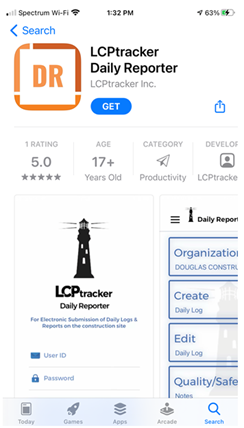
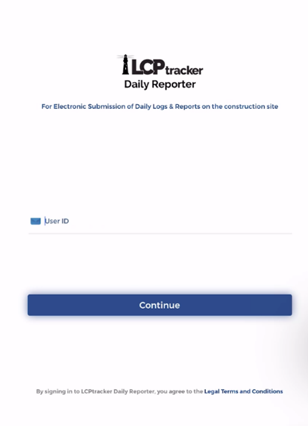
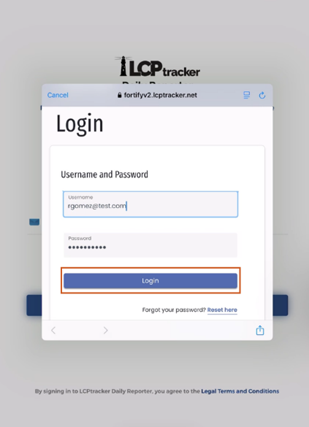
Login and Navigation
Open the application on a mobile device and use the accounts LCPtracker User ID and Password to login.
This is the Dashboard view upon logging into the application.
If a Contractor is working for more than one organization, the Organization can be changed by tapping on the first option on the screen.
Tapping on the hamburger icon on the top left corner will bring up the Daily Reporter Menu where you can access:
- Dashboard (main screen)
- Help
- Contact Us
- About Us
- Logout

Note: If the hamburger icon is not available on the screen, the menu can be accessed by swiping from the left.
Creating Daily Logs
To create a new daily log, go to Create Daily Log on the Dashboard. Most pages can be navigated by utilizing the arrows at the top or tapping an option.
Step 1:
Select the date the daily log is for by tapping the month and year at the top of the screen.


Step 2:
Select the Project, Contractor, Contract ID, and Site.

The Shift screen has several options available:
- Select the shift worked.
- Submit a day of non-performance:
- It will take you directly to the submittal screen.
- It will auto-fill the work description with “non-performing”.
- Copy previously submitted daily logs.
- Tapping Next will create a new log from scratch and the screen in Step 3 will appear.

Step 3:
Each section can be edited in this screen by selecting it. The selections available are based on what the Daily Reporter Manager set up.
The below sections will explain how to edit each section.
Adding Employees
Step 1:
Select an Employee to be added to the log.
Step 2:
Select the Craft and Classification the employee worked. The classification options available based on the craft selected.

Step 3:
Enter the employee’s Hours worked, tap Next, and review the information entered. Tap Done if the information input is correct.

Step 4:
If an employee is not available in the employee list and needs to be added, they can be manually added by tapping Enter New.

Enter the new employees Name and Last Name, then tap Next. Select the Craft, Classification and enter the Hours worked for the new employee. 
This will now list the newly added employee as ‘Unreconciled.’ This can be updated from the web application side of Daily Reporter using the instructions in the ‘Web Application’ section of the instructions. 
Work Description
In this section, enter a Description of the work done on the project; this should be fairly detailed. Activity Codes can also be added; these are typically a company’s internal coding.
If a work description needs to be removed, tap the ‘X’ next to the description to delete it.

Equipment
Specify the equipment used on-site that day. Selecting the pencil icon will allow editing of the information, and the trashcan icon will delete the equipment from the log.
Add New will allow you to add another piece of equipment.
Quality Notes
Quality Notes are mainly used to input inspection notes, or if a Quality Control person on the project, their notes can be entered here. If there are no quality notes, this can be left blank.
Work Deliveries
The description of deliveries on-site, such as materials, can be entered in this section. If there were no deliveries, this can be left blank.
Safety Log
The Safety Log is an optional field that can be used to record actions such as safety meetings or activities done during a job (Insurance companies may require a record of these actions). The Check Box can be used to mark if a safety meeting was held on that date. This field may be left blank if there is no information to record.
Attachments
Add Attachments is an optional field where photos from the job pertaining to the log date can be uploaded. To upload, select the file/photo, enter a short description in the ‘Description’ box and tap Upload to attach it to the log. Once complete tap the Confirm button.
Confirming the Daily Log
Once all the information has been added, review the information on the Daily Log Overview. 
If the information entered is correct and complete select Confirm. Submit the log by entering the ‘Name of person submitting,’ ‘Title of person submitting’ and their ‘eSignature password,’ then tap Submit.
Editing the Daily Log
Select Edit Daily Log from the menu if editing to a log is needed.
Select the Project and Contractor for the log. 
Select the Date Range for the log that needs reviewing, select Load Logs, and the logs within the search parameters selected will appear. Select the log to be edited.
If a log that has been rejected or not submitted the screen below will appear with options to Edit, Delete and Resubmit. 
Contractor Check In
Under Contractor Check In select the Contractors that are required to submit daily logs.
Selecting the date, project, site, and shift, and then select Load for the contractors assigned to the project to populate.
The Contractors that are required for daily log submittal can then be selected, then select Save.
This will make the Contractor(s) available for the next step, Late Processing.

Submitting the Daily Report
A Combined Daily Log will be generated here from all the logs submitted by all Contractors reporting on the selected project.

Late Processing
After the Contractors have been select in Contractor Check In, email reminders can be sent to those that have not reported their logs yet under the Daily Reporter tab, Late Processing.
Select the date, project, site, and shift, then select Load Late Contractors to see a list of the contractors that have not submitted a log yet. 

Step 5:
The contractors that have not submitted a daily log for the date/project/site/shift specified will display. Emails can be sent individually by tapping the ‘envelope button’ under their company name. Multiple Contractors can be selected at once by using the check box in the top right-hand corner, then tapping the mail button at the bottom will send a mass email.
eSignature
You will be able to establish a new eSignature password on this screen. You will not need to know the previous eSignature password. You will want to enter your user ID and then choose a new eSignature.
Safety Log Contacting the LCPtracker Support Team
If assistance is needed, please contact our LCPtracker Support team:
- 714-669-0052 option 4,- or Live Chat,
- or support@lcptracker.com
Was this article helpful?
That’s Great!
Thank you for your feedback
Sorry! We couldn't be helpful
Thank you for your feedback
Feedback sent
We appreciate your effort and will try to fix the article